My Account: Browsing history
The browsing history page displays all the products that have been viewed by the customer, so that they can keep track of their recently viewed products. Recently viewed product lists can encourage customers to purchase items they might be interested in, and helps compare those items with other similar products in the store. The number of items stored in the browsing history is configurable, and contains paging support when viewing many items in the browsing history.
By default , you will not find the "Browsing History" link in the "My Account" page.
Step 1 : Enable the "Browsing History" link in the My Account
- Login to Management Center
- Select the "Store Management" menu and work on the Store you want to enable the feature for.
- Enable the "Browsing History" option as shown in the screenshot below -
- Click on "Save" and "Close" to save the changes.
- Lauch the store and login to go to the "My Account" page. You will find the link appear in the My Account left navigation. Though the link is enabled , the functionality might not work. Try clicking on few products and then go the the "Browsing History" page. But you will find it blank always. Follow the next steps to complete the setup and enable the feature.
Follow the steps to enable the persistant session features , personalization id features and marketing listeners.
Step 3: Creating "BrowsingHistory" espot and "BrowsingHistoryActivity" webactivity
Important Notes:Step 3: Creating "BrowsingHistory" espot and "BrowsingHistoryActivity" webactivity
- The name of the espot is important and has to be "BrowsingHistory" only and nothing else because the AjaxBrowsingHistory.jsp expects an espot with this name only. If you want a different name , make the necessary customizations in the code base.
- Follow the below sample configurations to display the "viewed products"
- Next Step is to configure a web-activity of the type "Display Recently Viewed Products". The name of the web-activity can be anything.
- Save and Activate the web-activity.
- Now , browse few products and return to the "Browsing History" page and you will find that your products show up. The max number of products that will show up as configured in the screenshot above.
- By default, the server stores the list of recently viewed items for the current shopping session only, for a maximum of 30 minutes. When the customer's session ends or when 30 minutes elapse, that customer's recently viewed list is lost. When the customer returns to the store for another session, the server starts a new recently viewed list. Retention of the recently viewed list is also affected by the marketing user behavior cache configuration. If you want to retain customers' recently viewed lists from one session to the next, then a developer can customize the Marketing tool to store customers' recently viewed lists in the database.
- For the Display Recently Viewed action in a Web activity, the server stores the list of recently viewed items in the marketing user behavior cache only; the list is not stored in the database by default. When the customer's user behavior cache entry is removed from the cache, that customer's recently viewed list is lost. A customer's user behavior cache entry is removed from the cache after not being modified for 30 minutes, or it might be removed when the cache is full. The default size is 10,000 cache entries. You can configure the user behavior cache to hold more entries by increasing the size of the cache and by enabling disk offload.






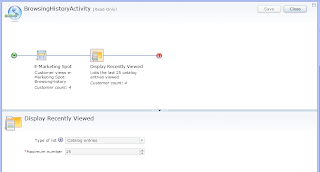

How avoiding that the DynaCache interfares with "BrowsingHistory" e-Marketing Spot? If this espot is cached the catalog entries are not properly updated, correct?
ReplyDeleteI am not able to reproduce the issue - I have enabled both the browsing history and dyna caching - and the functionality works fine.
ReplyDeleteFor the Display Recently Viewed action in a Web activity, the server stores the list of recently viewed items in the marketing user behavior cache only; the list is not stored in the database by default. When the customer's user behavior cache entry is removed from the cache, that customer's recently viewed list is lost. A customer's user behavior cache entry is removed from the cache after not being modified for 30 minutes, or it might be removed when the cache is full. The default size is 10,000 cache entries. You can configure the user behavior cache to hold more entries by increasing the size of the cache and by enabling disk offload.
To read more about it , plesae refer http://publib.boulder.ibm.com/infocenter/wchelp/v7r0m0/topic/com.ibm.commerce.admin.doc/concepts/cdcbusobjcache.htm
Incase you have put some additional cachespec entries to cache the BrowsingHistory e-Marketing Spot, Please send me the snippet. We will need to set some invalidation rules.
ReplyDelete